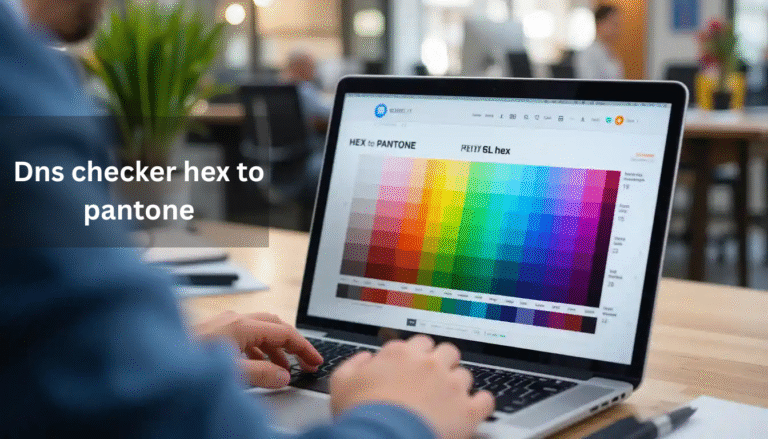Project Roadmaps, Gantt Charts, Templates, Automations & More
If you’ve ever asked yourself, “Can I make everything I need inside Notion?”—the answer is yes! From project roadmaps to automation systems, website links to aesthetic templates, Notion is the all-in-one productivity platform. In this guide, you’ll learn how to:
- Create a project roadmap in Notion
- Make Gantt charts without external software
- Add 6 columns in Notion (even though it’s not officially supported)
- Automate Notion with tools like Make (Integromat)
- Turn your Notion workspace into a functional website
- Customize views, light/dark modes, gallery cards, and more
Let’s break it down step by step.
How to Make a Project Roadmap Plan in Notion
To build a project roadmap in Notion, you’ll use its timeline view along with a custom database.
Step-by-Step Guide:
- Create a new database – Use a table, board, or list.
- Add properties – Include fields like Task Name, Timeline (Date), Status, and Owner.
- Switch view to Timeline – This will visually show your roadmap.
- Drag and drop tasks along the timeline as needed.
- Group or filter tasks by tags or team member to better organize your view.
👉 Pro Tip: Use emojis or colored tags to highlight milestones or deadlines.
This method works great for planning product development, content calendars, or startup roadmaps.
Can You Make 6 Columns in Notion?
Officially, Notion limits the number of columns based on screen size, but many users wonder: Can you make 6 columns in Notion? The answer is yes—with a clever workaround.
How to Make 6 Columns in Notion:
- Type
/calloutsix times to create six callout blocks. - Drag and drop them next to each other horizontally.
- Zoom out your browser (CTRL/CMD -) if needed for better alignment.
- Optional: Use
/quoteor empty toggle blocks for tighter layouts.
🧠 Reddit users have confirmed this method works, even sharing CSS tricks for advanced layouts. So, yes, you can create six columns in Notion, even if it’s a little manual.
Make Words Bigger in Notion Gallery Cards
If your Notion gallery view feels too minimal, you might ask, “How can I make words in gallery card bigger in Notion?”
Quick Fixes:
- Set the Title property to the key text (it’s the largest by default).
- Use
**bold**markdown to emphasize titles inside cards. - Limit text in card descriptions to prevent font shrinking.
- Add toggles inside cards for expandable formatting.
There’s no way to manually change font size in Notion yet, but these tweaks help make gallery cards easier to read and more impactful.
How to Make a Gantt Chart in Notion
While Notion doesn’t offer traditional Gantt charts, you can create a similar experience using Timeline view.
How to Build a Gantt Chart in Notion:
- Create a database with tasks and dates.
- Add “Start Date” and optionally “End Date” properties.
- Change view to Timeline.
- Group tasks by status, priority, or team.
- Adjust timeline ranges to fit weekly/monthly planning.
For more advanced Gantt charts (with dependencies or automatic progress tracking), connect Notion to external tools like Make (Integromat) or export to a tool like ClickUp or GanttPRO.
Shortcut Maker and Notion: How to Create Desktop or Mobile Shortcuts
Want fast access to your Notion workspace? Here’s how to use a shortcut maker for Notion on both desktop and mobile.
On Desktop:
- Open your Notion page in Chrome.
- Click the three-dot menu > More tools > Create shortcut.
- Name it and pin it to your taskbar or desktop.
On Mobile:
- On Android: Long press a Notion page and select “Add to Home.”
- On iPhone: Use Safari > Share icon > Add to Home Screen.
Now, your Notion page acts like an app—great for quick access to dashboards or to-do lists.
Make Automations with Notion and Make (Integromat)
Looking to automate repetitive tasks? You can make automation things with Notion using tools like Make (formerly Integromat).
What You Can Automate:
- Google Calendar events syncing with Notion.
- Sending Slack or Discord messages when a Notion task is updated.
- Creating Notion tasks from emails or form submissions.
- Auto-backup Notion databases to Google Sheets.
How to Connect Make with Notion:
- Create a free Make account.
- Add Notion as a module.
- Select your trigger (e.g., “new database item”).
- Add an action (e.g., “send email” or “add Google Sheet row”).
- Run and schedule it!
Automations save time and boost productivity—especially for teams using Notion as a central hub.
Notion to Make Website Link: Turn Your Page into a Website
Yes, you can turn any Notion page into a public website with just a few clicks.
Free Method:
- Click “Share” on any page.
- Enable “Share to Web” and “Allow duplicate as template.”
- You’ll get a link like:
https://yourworkspace.notion.site/yourpage.
Pro Method (Custom Domain):
Use tools like:
- Super.so (Custom domain + design control)
- Simple.ink
- Popsy or Fruition
These allow you to:
- Connect your Notion page to your own domain.
- Add SEO, analytics, forms, and more.
💡 This is perfect for portfolios, documentation, resumes, or even entire landing pages.
How to Make a Notion Template (and Share It)
Notion templates help you save and reuse layouts, dashboards, planners, and more.
Steps to Create a Template:
- Build your Notion page or dashboard.
- Click Share > Publish to Web.
- Enable “Allow duplicate as template.”
- Share the URL on your website, Gumroad, or Notion communities.
You can even monetize your Notion templates by listing them on marketplaces like Notion Market, Notion Everything, or Etsy.
How to Make Notion Light Mode (and Dark Mode)
Want to switch your Notion theme for better readability?
Switch to Light or Dark Mode:
- Desktop: Go to Settings & Members > Appearance > Choose Light, Dark, or System.
- Mobile App: Tap Settings > Appearance > Select your mode.
System mode will automatically follow your device’s day/night settings. Use dark mode for less eye strain, or light mode for brighter work environments.
Final Thoughts: Make Anything You Want with Notion
Whether you’re building a roadmap, automating your life, creating a website, or designing a productivity dashboard—Notion empowers you to build your own systems. And the best part? You don’t need coding skills to get started.
With these tips, you now know how to:
- Make 6 columns in Notion
- Automate your workflow
- Create Gantt charts
- Design and share beautiful templates
- Turn your page into a website
- And much more!
So, go ahead and start making things with Notion—the possibilities are endless.
✅ Ready to Level Up Your Notion Game?
If you’d like a free Notion template bundle or want help creating your own system, drop your email below and get instant access!
You May Also Like :