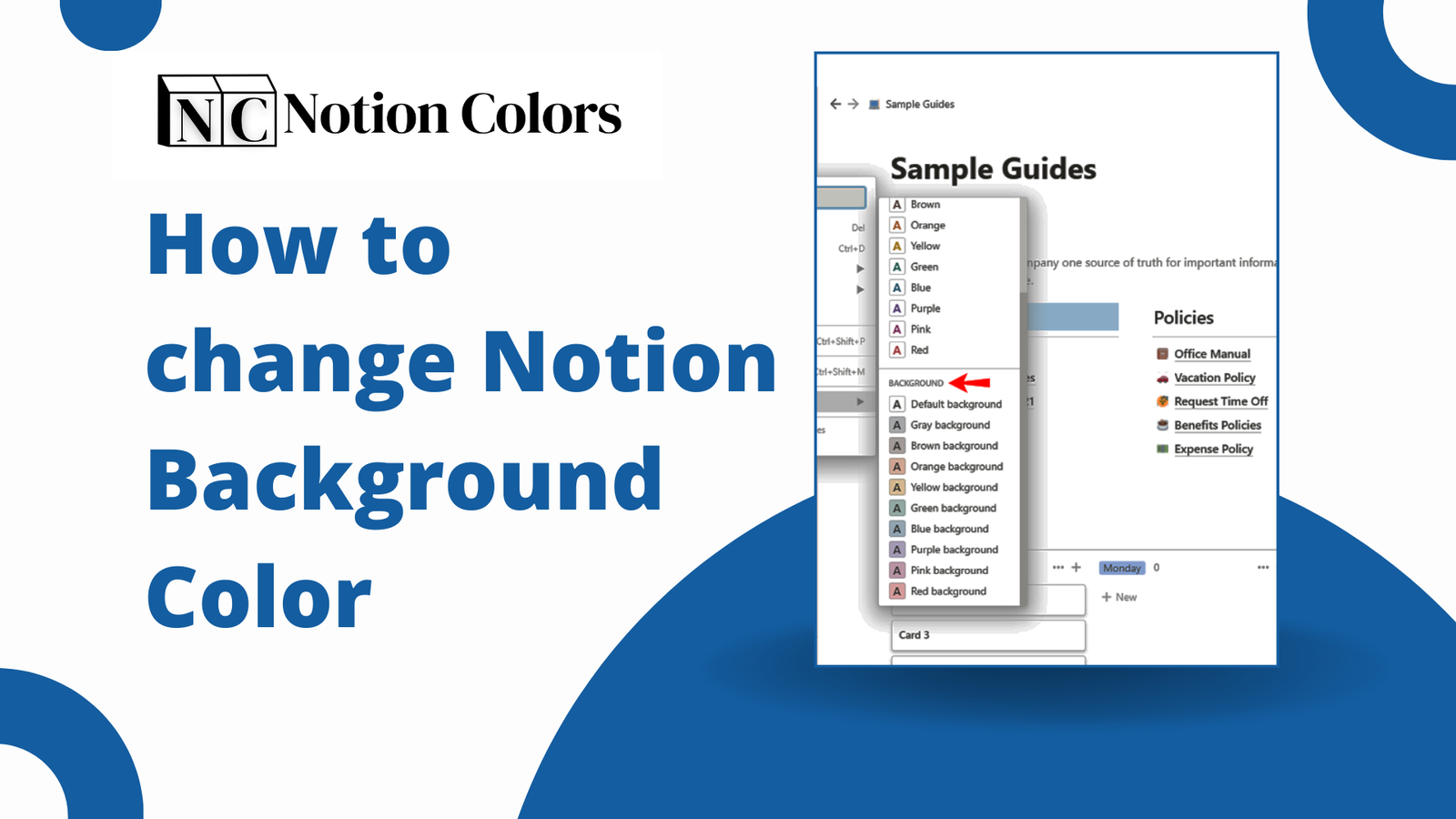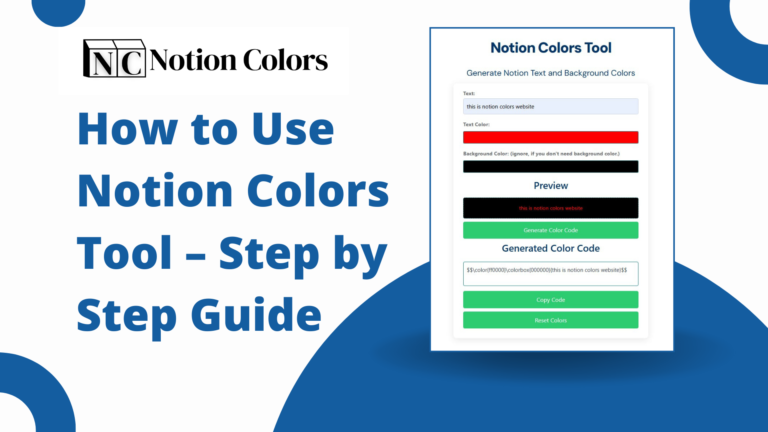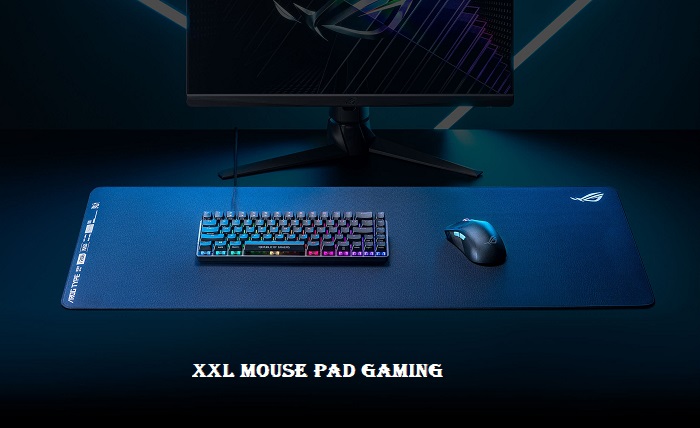Notion has become a go-to tool for productivity enthusiasts, project managers, and students alike. One of its many appealing features is the ability to customize your workspace, allowing users to create a personal and visually appealing environment. Among the various customization options, changing the background color of your Notion pages can dramatically alter the aesthetics of your workspace and improve your overall user experience. In this blog post, we will explore how to change Notion background color, along with tips, tricks, and creative ideas to help you get the most out of this powerful tool.
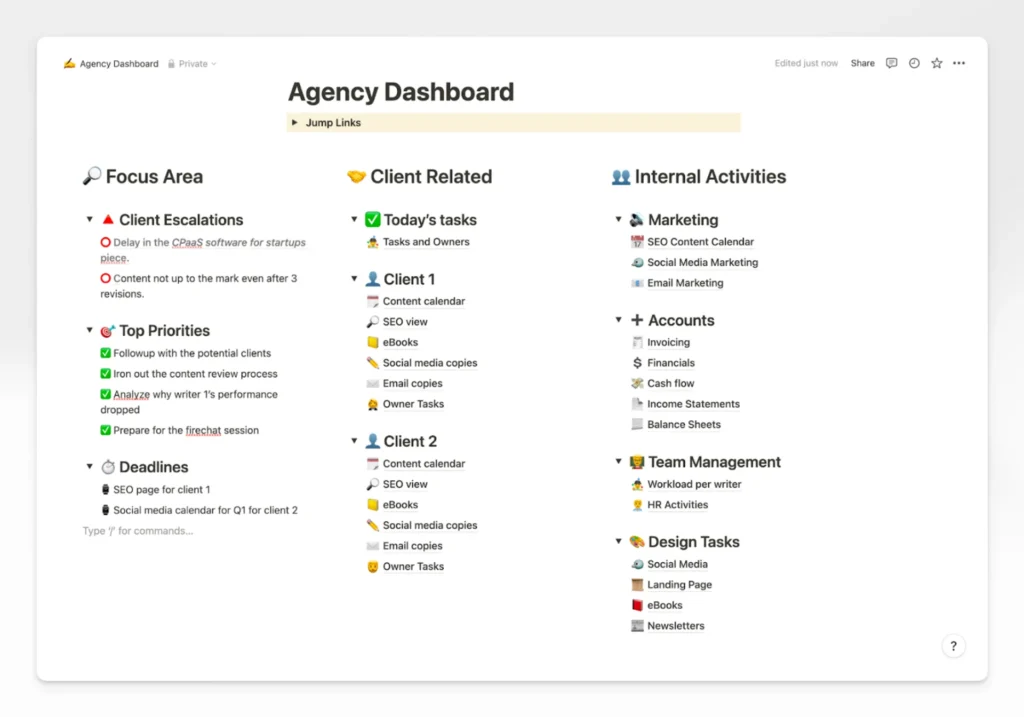
Why Customize Your Notion Background?
If you want to explore more color in your Notion Background then you can check the tool. I know your are confused that how to use the tool – its very simple and easy to use.
1. Personalization
One of the key benefits of Notion is its flexibility. By changing background colors, you can personalize your workspace to reflect your personality, mood, or the purpose of a particular project. Whether you prefer calming pastels for a study session or vibrant hues to energize your workflow, customizing your background can make a significant difference.
2. Improved Focus
The right background color can help improve focus and concentration. Soft, muted colors can create a calming environment that reduces distractions, while bold colors can energize you and boost creativity. Choosing the right background can help set the tone for your tasks and improve your productivity.
3. Visual Hierarchy
Background colors can also be used to create a visual hierarchy within your Notion pages. By assigning different colors to various sections or types of content, you can make it easier to navigate your workspace. This can be especially useful for complex projects that require organization and clarity.
4. Mood Enhancement
Colors have psychological effects and can influence your mood. For instance, blue is often associated with calmness, while yellow can evoke feelings of happiness and creativity. By choosing colors that resonate with your desired emotional state, you can create a more conducive workspace.
How to Change Notion Background Color
Changing the background color in Notion is a straightforward process. Here’s how to do it:
Step 1: Open Your Notion Page
Start by opening the page you want to customize in Notion. Whether it’s a blank page, a project dashboard, or a to-do list, you can apply background color changes to any type of page.
Step 2: Access the Page Menu
In the top right corner of your Notion page, click on the three dots (•••) to access the page menu. This menu contains various options for customizing your page.
Step 3: Select “Color”
From the dropdown menu, hover over the “Color” option. This will expand another menu that displays the available color options.
Step 4: Choose a Background Color
In the expanded color menu, you will see several options for text and background colors. To change the background color, select one of the color options listed under “Background.” Each color will apply to the entire page, giving it a new look.
Step 5: Apply the Change
Once you’ve selected a background color, it will be applied immediately to your Notion page. You can continue to make adjustments until you find the perfect color that suits your preferences.
Tips for Choosing the Right Background Color
Choosing the right background color can be subjective, but here are some tips to help you make the best decision for your Notion workspace:
1. Consider Your Workflow
Think about the type of work you do in Notion. If you’re using it for tasks that require intense focus, opt for softer, muted colors. For creative projects, bolder colors might help stimulate your imagination.
2. Use Color Psychology
Familiarize yourself with the psychological effects of colors. For example:
- Blue: Calming and promotes focus.
- Green: Refreshing and associated with nature.
- Yellow: Uplifting and energizing.
- Red: Attention-grabbing and stimulating.
3. Create Contrast
Ensure there’s sufficient contrast between your background color and text color for readability. Darker backgrounds often work well with lighter text colors, and vice versa.
4. Test Different Combinations
Don’t be afraid to experiment! Try out different background and text color combinations until you find what feels right. Remember, you can always switch back to the original colors if you don’t like the new look.
5. Match Your Theme
If you have a particular theme or branding in mind for your Notion workspace, choose background colors that align with that theme. This can help create a cohesive look across all your pages.
Creative Ideas for Using Background Colors in Notion
1. Color-Coded Projects
If you manage multiple projects in Notion, consider assigning a different background color to each project page. This can make it easier to identify and navigate through your workspace quickly. For additional tools to help with color customization, check out Notion Colors, where you can generate custom color codes for your Notion backgrounds and texts.
2. Themed Pages
Create themed pages by using background colors that match specific events, seasons, or projects. For example, use warm colors for a summer project and cooler tones for a winter-themed page.
3. Mood Boards
If you’re using Notion for brainstorming or inspiration, create a mood board page with background colors that reflect the vibe of your ideas. This can help set the tone for your creative process.
4. Weekly Planners
Enhance your weekly planner in Notion by using different background colors for each day of the week. This can help visually separate your tasks and improve organization.
5. Highlight Important Information
Use background colors to draw attention to critical information or deadlines. Bright, bold colors can be effective for highlighting tasks that require immediate attention.
Limitations of Background Colors in Notion
While changing background colors in Notion can enhance your workspace, there are a few limitations to keep in mind:
1. Limited Color Options
Notion offers a limited selection of background colors compared to design-focused tools. While this may be sufficient for most users, some may desire more customization options.
2. Background Color Applies to Entire Page
When you change the background color, it applies to the entire page rather than specific sections. This can limit the ability to create varied visual styles within the same page.
3. Background Colors Don’t Work on All Blocks
Certain blocks in Notion may not support background colors. For example, databases or embedded content might not reflect the background color you choose.
Conclusion
Customizing the background color in Notion is a simple yet impactful way to enhance your workspace. By personalizing your pages, improving focus, and creating visual hierarchy, you can make Notion work better for you. Remember to consider color psychology, experiment with different combinations, and apply creative ideas to maximize your productivity.
Whether you’re a seasoned Notion user or just starting, changing background colors can breathe new life into your pages and help you stay organized. So go ahead, explore the color options in Notion, and transform your workspace into a visually appealing and efficient environment!
For more tips on enhancing your Notion experience, visit Notion Colors, and to delve deeper into color psychology, check out this resource on color meaning.
You May Also Like :